Background information
A few days ago, I started preparing the content for my next video tutorial, I selected the photograph to edit, crafted the workflow in paper, established the recording timing and structure, and opened Luminar Neo as I always do.
Out of the blue I noticed that the program was running extremely slow, behaved strange and that something wasn’t right. To be honest, it wasn’t like that. Even when running the screen capture software and other tools I use to make my videos, the program ran perfectly fine.
I have a PC running Windows 11Pro, 16GB of RAM, 550GB SSD; Ryzen 3 3200G Processor with integrated graphics.
And the nightmare begins…
The problem
In this section I will describe the problem. Basically, when I stared editing a photograph and I tried to move a slider it was sluggish and lagged a lot. Also, the AI features took forever to complete, and, in most cases, there were not applied.
I said to myself, don’t panic, a simple computer restart will help. Well, it didn’t…
When the PC restarted and I opened the program again, the issue got worse. I tried to fix it by closing and opening Luminar Neo, and guess what, it got even worse. The program started to suddenly quit and/or restart by itself and none of the edits were recorded.
I then decided to test Photoshop and Lightroom to see how they behave. Both softwares worked fine alone or interacting with each other. Problems started if I had Photoshop or LR opened at the same time as Luminar Neo.
I started to receive “not enough ram” messages from Windows, the processor fan was running like crazy, and the overall performance of the PC was diminished. Now I was worried about the problem and surprised because it was working just fine a few hours ago.
I will not bore you with my frustration and attempts in trying to fix it by my own, but I will share below the things I did trying to find the root cause to fix it:
Now it was time to call for HELP!
Asked for help
After the steps and attempts described above, I decided to open a ticket with the Skylum support team. They answered back to me the next day telling me this: “Let’s try to restore from backup” to which I answered that I had already reinstalled Luminar Neo.
They answer back two hours after asking for this: “Could you please let us know your hardware configuration?”. They provided the instructions of how to get the “System Summary” and export it. I did and sent it to them.
One hour after my last email they answered the following: “I‘m sorry to say so, but your processor doesn’t meet the tech requirements – AMD Ryzen 3 3200G with Radeon Vega Graphics. Namely, the system requires AMD Ryzen 5 or better / CPU Intel® Core™ i5 or better https://skylum.com/luminar-faq/neo/general.”
What? Now the processor is not supported. How come? It was working just fine!!
I replied: “How come now the system requirements is the issue as it was working just fine. I think I am doomed because I don’t have plans to upgrade my PC”
Troubleshooting continued…
👉Luminar Neo -20% Extra Off
-10% 👉Use Coupon Code: Jose10
By that time, I was really concerned because I had deliveries to make and of course record the video tutorial for my YouTube Channel. It is not that I could not do it with LR and PS, it is that with Luminar Neo I cut in half my workflow time due to AI features.
I refused to believe that to fix my issue I had to invest 300+ euros in buying a new processor. So, I thought that something else might be the problem.
I spent 2 hours in a chat with Microsoft troubleshooting the OS and evaluate the possibility to reinstall the operating system to rule out a buggy or corrupted installation. Microsoft support ran all the tests and checks on my PC, and everything was fine.
Microsoft somewhat agreed with Skylum in saying that the problem might follow the hardware limitation and/or a program issue. They advised not to reinstall, but I did!
After reinstalling the OS and loading all my applications and software, the time to run Luminar Neo came. To elevate my frustration, the problem got worse. Now it will load Luminar Neo opening splash window and quit out of a sudden.
So, there I was trying to find the solution as fast as possible, but nothing came to my mind.
While searching the web, checking forums and asking questions, Skylum offered an “outstanding solution” explained in the next section.
Solution offered
Skylum support team answered the following:
“We do understand your frustration and we can offer to switch your Luminar Neo license to Luminar AI that works fine with your hardware. Please, let me know whether this option suits you.”
Ahh… a downgrade? I said NO! I am willing to downgrade the version but not to a different program. Remember IT WAS WORKING FINE!
I quit my interaction with the support team and asked for help to a higher level or at least someone that could understand my frustration.
That person was kind enough to get me a download link to the previous version of Luminar Neo I had but sustained that the problem was the hardware limitation.
At this point the scenario was the following:
- Skylum says that the program is fine.
- Windows says that the OS is fine.
- Skylum says that there is a hardware limitation.
- Microsoft says that the hardware might be the issue.
So… Who should I call? Gigabyte who is the manufacturer of the motherboard, AMD for the processor, Crucial for RAM or Samsung for the SSD?
While deciding to send or not my PC to a tech, trying to find a solution on my own or resign myself to buy the new processor, something popped in my mind. Check the next section…
What I end up doing
It was evident all the time, but I didn’t think about it.
I couldn’t remember when it was the last time my PC had cleaning or maintenance. I knew it was done but for sure it was more than a year because I couldn’t remember. So, it was time for me to check the guts of my PC.
Before opening it, I tested the PC performance using a program recommended by “Gamers” that will test the CPU, Memory, HDD and other stuff. The program will do a stress test and will display in real time the results.
The program is AIDA and according to the standards, the PC was working ok. The only thing I observed was that the CPU temperature was never below 72/75 degrees and it got up to 80 passed 7 minutes of testing.
Well, I was then sure that I needed to look inside my PC.
When I opened the case, everything looked clean and neat but the processor. The heat sink below the fan was covered by a thick layer of dust and the surroundings as well. Aha… that is the reason for the high temperature I said!
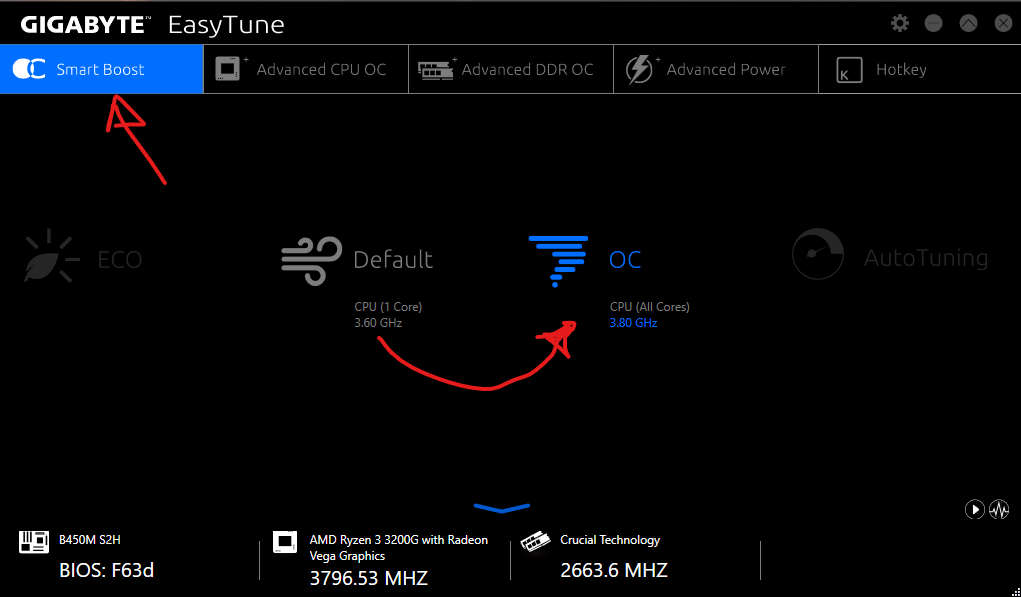
It is known that CPU overheating will cause performance issues and in fact photo editing, video editing and 3D rendering is all about the processor. It was time to do some PC maintenance right away.
Before disassembling the processor, cleaning everything and start the “PC technician” adventure, I read more about processor issues most of the gamming people had and how they solved them and applied “tweaks” and “hacks” to improve performance.
👉🏽I will leave below all the links to videos and articles I consulted to fix the issue with my PC.
Coming back to the PC thing. I removed everything from the case but the power supply, also removed all the components form the motherboard and started brushing off dust with a soft brush. 👌Tip: A make-up thick brush worked like a charm!
The most difficult task was to separate the processor from the heat sink because it was kind of glued to it. What I mean is that when I unscrewed the processor fan lock and pulled it out, everything came out in one piece.
After cleaning everything, I put back the processor in the mobo socket, spread some thermal paste and installed the heat sink and fan back. Ram, HDD and the other peripherals were also installed and finally I installed the motherboard back into the case. The PC booted up perfectly! Now it was time to run AIDA tests again… The results were much better, CPU temperatures dropped to 55/57 degrees in normal mode and raised no more than 62/65 in full stress mode.
One more thing to do
When I searched for “issues with Ryzen 3 processors” most of the videos showed how to “overclock” your processor to increase performance. I then decided to investigate more about it and seemed to be a good option if it was done carefully.
Most of the videos guided you through the BIOS settings and tweaks that you must do in order to have the Ryzen 3 use the 4 cores all the time and run at 4000 Ghz. This processor native speed is 3600 Ghz and it automatically decides how many cores to use at a time, typically it is only one.
I must admit that I feared ruining my processor, If I did damage it, I had no option but to upgrade to the Ryzen 5 or 7. I kept reading and watching videos because I thought that there should be other ways to accomplish the same thing without touching the BIOS directly.
Yey! There are several ways to overclock by using software that will let you tweak adjustments within your PC desktop. The main two I checked were “AMD Ryzen Master Utility” from AMD(Processor) and “Easy Tune” from Gigabyte(motherboard).
I ended up installing Easy Tune because the processor responds to the mobo instructions, and it was well recommended by most of the people using Gigabyte motherboards.
The only thing I did was to activate the four cores and the software automatically changed the settings to 3800Ghz (from 3600) and the ram speed to 3000Ghz (from 2661) but the software lets you do most of the things manually.
My PC fan is no longer spinning like crazy, and it is faster. Now the moment of truth was here, it was time to test the software. Check the next section!
Conclusion and final thoughts
After cleaning the PC and overclocking the processor and ram, I ran Luminar Neo to check how it will work now. The results were surprising!
The program opened faster and didn’t crash. It also loaded the edit module faster and even though it uses full processing resources it will not lag or crash. So, my problem was a dirty processor and indeed a processor that lacks the power needed to run Luminar Neo smoothly.
I can conclude that it is a “must” to check the minimum requirements of any software you are planning to purchase and check if your computer exceeds them at least by 50% and that you should regularly do computer maintenance to avoid overheating issues.
I will upgrade my PC soon and make sure to save a budget for upgrades as technology is changing by the second.
After investigating I will move to the following components in the near future:
- Motherboard: GIGABYTE B550M DS3H
- CPU: AMD Ryzen 5 5600G
- CPU Liquid Cooler: Cooler Master MasterLiquid ML120L
- Memory (RAM): Corsair Vengeance LPX 32GB
- SSD: Samsung 970 EVO Plus SSD 2TB
Thanks for reading until here and let me know if have had a similar experience and how did you solved it by leaving a comment below this post.
Until the next STTP Tutorial!
Blessings,
Jose
These are the links to the videos and posts I checked for guidance:
Overclocking the CPU: https://youtu.be/zmEo1RrpDoo
Updating the BIOS: https://youtu.be/Yiovwxik5BM
Easy Tune (Overclocking utility): https://www.gigabyte.com/MicroSite/369/images/system-tweaking.html
Remove “Stuck” processor: https://youtu.be/nV3je7BGB_4 Spread thermal paste: https://youtu.be/eyNTXDoLyEU
Check it out!
One click edits
Edit your photographs in no time with excellent resuts. Presets, AI adjustments to transform your photos from great to WOW!
Change Background
Use the powerful background removal AI system to erase the background and replace it wtih one of your liking.

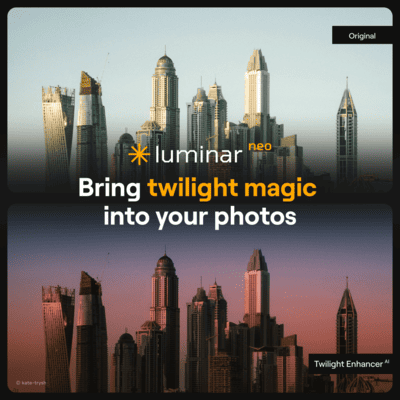



[…] 👉🏽You can check my post where I talk about my initial experiences with Luminar Neo: Why I almost quit using Luminar Neo […]
Having the same problem with NEO coming to a Crowl. I am going to get to cleaning up everything today, since I am relying more on Lumunar then Photoshop for my work in restoring old photos: Thanks for a great post: Larry
Hey Larry! Thanks for your comment… Luminar Neo has been improving since I wrote this post. Today I can say that more than 95% of my editing workflow is done in Luminar Neo with total confidence!
Lol you are crying for 300 euros? I have 12 cores in the Ryzen 5 5600G, 16GB of RAM and 8GB of VRAM with Radeon Vega RX7
Same thing happened with windows 10..I BUILT a high end system ryzan 9 9750 3d xfx 7900 xtx 64 ram win 11 STILL the same thing…Its not a dirty anything in my system ALL IS NEW! When I contacted neo they gave me a list of things to send then….NOPE!!!! I love the program but I AM DONE!
Sorry to hear that… My system has been stable for the last few months, even with the recent updates. Maybe send the logs to have them check. But if you don’t want to I understand 😔