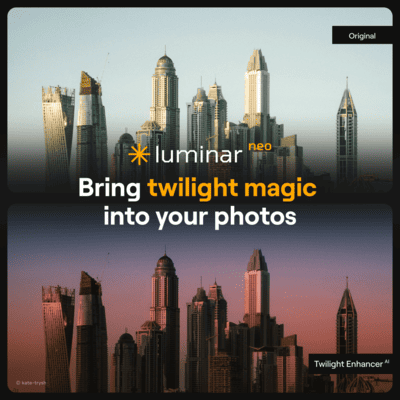A few days ago, I posted that we were still waiting for Skylum to release the Clone Tool in Luminar Neo. They promised that it was going to be out in 2022, but they didn´t shared a concrete date or ETA.
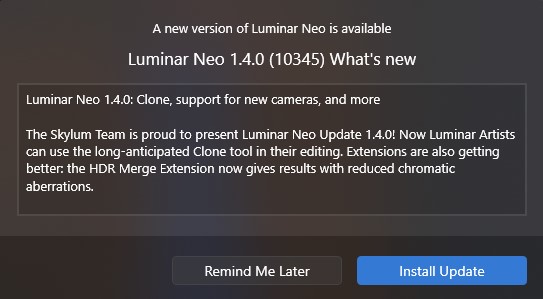
To my surprise they announced that it was going to be released in Luminar Neo´s update version 1.4.0 !The update included some bug fixes and the inclusion of camera profiles to the arsenal and ample the camera range RAW features and develop capabilities in Luminar Neo.
Here is the video where you can the tests of the tool in two different photographs and the results. Below the video you´ll find my actual review and final thoughts of this tool.
What is the Clone Tool and for what it is used for?
The clone tool is basically a pixel sampling tool. In other words, it lets you copy/sample a portion of the image and paste it in other area of the same image. It is the same tool known in PS as the “Clone Stamp Tool”
The hardness, softness or transition of the stamp will depend on the settings you have selected in the tool. There could be many uses for the clone tool, but it is typically used for:
Clone Stamp Tool Review
Let me start by saying that, as always, and as with any other tool in Luminar Neo the Skylum team tries to a great extent, to make the tool easy to use and find in the toolbox.
I will share my opinion and review of this tool in the different sections below:
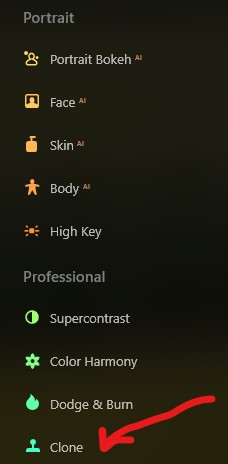
Location
The clone toll is by default located under the Professional section, but you could easily move it to your favorites by right clicking the un-collapsed tool settings and selecting “Add to Favorites”
You will find only three sliders that I will describe as follows:
- Size: This is the stamp(circle) size of the stamp tool, and you can increase or decrease the size by moving the slider to fit your needs. In my test I could do it by keyboard “hot keys” like the brackets.
- Softness: This slider adjusts the transition from the center of the stamp to the edges of the circle. You have control of the feathering of the stamp, which is something good as you don’t need to be switching brushes as in PS.
- Strength: This slider let you adjust the pressure/hardness of the stamp. The lower the number the transparent it will be and vice versa, this is also cool as you have the opacity/flow setting in only one slider.
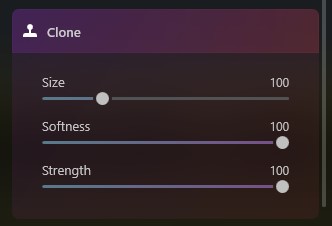
Speed
In my initial tests I found that the tool responds fast in JPG images, whereas in RAW files it took more time to refresh the image after selecting and cloning. It doesn`t bothers me, but it would be great to have a faster response when editing RAW
Quality
Luminar Neo is a program based on AI systems, so it does a lot of things under the hood to spit out results. When cloning and stamping a portion it not only does what was expected, but also tried to match the tonality of the pasted sample.
Efficiency
Initially when you trigger the tool and hover the mouse over the photograph, it will prompt you to select the area to start copying from. After that you will need to press the “Alt” key and click the new areas you want to sample.
The response from sampling and pasting is fast, in other words there is no “lag” or “thinking” of the tool but in RAW files (my experience).
Compared to other programs that I use and that have the same type of tool, the BIGGEST drawback I found is that there is no “Ctrl Z or undo” in this tool. So, if you make mistake, you’ll need to start all over again or build up over the mistake.
I think that it is “strongly recommended” to have an undo or history option to step back and fix mistakes. Otherwise, it defeats the purpose of working non-destructively.
Luminar Neo Clone Tool final thoughts and price
Even though the drawback found, I still think that Luminar Neo is a good option for beginners or photographers that are exploring new ways of doing things.
There is a tendency to compare Luminar with other tools like PS, but, both softwares have their strengths and weaknesses, also bear in mind that Luminar Neo is a fully AI systems-based software and eventually will get better!
At the moment of this review Skylum has a limited offer in their yearly “Pro subscription” at 49,00 EUR for the first year also pitching in all the current extensions. If you want to check the current price, click here: ¡Luminar Neo BEST OFFER!
Until the next straight to the point tutorial!
Blessings,
José
Check it out!
One click edits
Edit your photographs in no time with excellent resuts. Presets, AI adjustments to transform your photos from great to WOW!
Change Background
Use the powerful background removal AI system to erase the background and replace it wtih one of your liking.